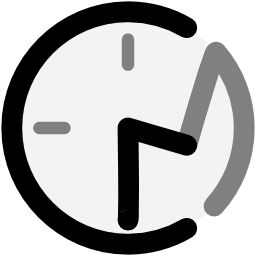Download
The full version of ClassroomManager is no longer available for public download.
This section covers the required installations for Classroom Manager to run.
Java
Java is the language that Classroom Manager is written in and must be installed to run the program. This program requires Java 17 or later. Click here to download Java 17. This is all you'll need to run the demo.
The requirements below are only for the full version.
MySQL
MySQL is the database used to hold student information, contact information, attendance logs, and configurations. This section outlines how to download, install, and configure MySQL.
- Download and install MySQL Community Server from here. Classroom Manager was created using MySQL Community Server 8.0.34 but you can choose the latest version.
- Select your version of choice, operating system, and preferred installer.
- You will be asked to log in or create an account. If you choose to continue the download without an account, click “No thanks, just start my download” on the bottom of the screen.
- Launch the MySQL Server Setup Wizard. Make sure you have administrator privileges before you continue.
- Open the file you downloaded in Step 1.
- On the welcome screen, click Next.
- On the End-User License Agreement screen, check “I accept the terms in the License Agreement” and click "Next".
- On the Choose Setup Type screen, choose "Typical" then click Next.
- Click "Install" on the next screen.
- Once the Wizard is complete, check “Run MySQL Configurator” and click "Finish".
- Now that MySQL is installed, it needs to be configured.
- On the welcome screen , click "Next".
- In the Type and Networking screen, the defaults can be used with the following properties:
- Config Type: Development Computer
- Connectivity: TCP/IP, Port: 3306, X Protocol Port: 33060
- Check "Open Windows Firewall ports for network access"
- In the Accounts and Roles screen, choose a password for the root (primary admin) user of the database. If additional users are needed, they can be added using the "Add User" button. Keep this password in a safe place and do not forget it.
- Open credentials.properties. Add your password to the root user for MySQL beside "pass=".
- On the Windows Service screen of the MySQL setup, the default settings can be kept:
- Check "Configure MySQL Server as a Windows Service"
- Windows Service Name: keep default
- Check "Start the MySQL Server at System Startup"
- Under "Run Windows As...", choose "Standard System Account"
- In the Server File Permissions screen, the first option can be chosen (“Yes, grant full access to the user running the Windows Service (if applicable) and the administrators group only. Other users and groups will not have access.”). However, this assumes the computer that the program is running on is only accessed by trusted persons. Keep in mind this database will contain student name and contact information.
- In the next window, the Sample Databases are not needed. Leave them unchecked and click "Next".
- In the Apply Configuration screen, click "Execute". Once it is complete, click "Next".
- Click "Finish" once the configuration is complete.
HeidiSQL
HeidiSQL is a user interface used to access the MySQL database. If you prefer MySQL Workbench and are familiar with the process to install it, this section can be skipped. However, the rest of this guide will use HeidiSQL for importing the database.
- Click here to download the latest version of HeidiSQL.
- Open the downloaded .exe file and choose who to install HeidiSQL for.
- If the program will be used on multiple accounts, choose “Install for all users (recommend)”.
- If the program will only be used on one account, choose “Install for me only”.
- Accept the License Agreement and click "Next".
- Choose the folder destination where HeidiSQL will be installed and click "Next".
- A Start Menu folder is not required, but is optional.
- In the Set Additional Tasks window, check off "Associate .SQL files with HeidiSQL".
- Click "Install" and then launch HeidiSQL.
- Open the downloaded .exe file and choose who to install HeidiSQL for.
- Set up the database. After launching HeidiSQL, click the New button on the bottom-left of the screen.
- Enter the root user credentials from the MySQL installation and choose Port 3306.
- Click "Open".
- In the next window, click File > Run SQL File and choose _install/kumon_db.sql from the downloaded folder. This file generates the database used by the program.
This section discusses the APIs used by Classroom Manager and how to link them to the program. These services can be turned on and off through the Configurations window of the program. Each API provides extensive documentation on how to create an account and where to find the necessary properties. For brevity, this section will focus on outlining where to insert these properties to link them to Classroom Manager.
Twilio
Twilio allows the program to send text messages to parents when students arrive and are scheduled to leave the centre.
- Create a Twilio account here.
- Log in to your new account. On the dashboard, there is a pane called Account Info which contains an Account SID and Auth Token. These two properties need to be entered in credentials.properties beside "twilio_account_sid=" and "twilio_auth_token=", respectively. In addition, a phone number must be purchased, and this property needs to be entered beside "twilio_from=".
Acuity Scheduling
Acuity Scheduling keeps track of when students are scheduled to be in the class and how long their appointments are. When students arrive outside of their appointment slot, the instructor is alerted by email through the Gmail API (explained in the next section).
- Create an Acuity Scheduling account here.
- The API credentials needed can be found here under Authentication. The User ID and API Key must be added to "acuity_user_id=" and "acuity_api_key=", respectively.
Gmail
Since there are limited slots in the classroom, you may want to know immediately which students arrive outside of their appointment slots. You can send email alerts to yourself when a student's sign-in time does not match their appointment per Acuity Scheduling. The email address used to send and receive these messages will be the same Gmail account. There are two ways to enable this feature:
- Contact the developer and provide the email address you'd like to use for this feature.
- Please allow up to 24 hours for a response.
- Once you receive confirmation, open credentials.properties and enter the email address beside "alert_email=".
Refer to our Privary Policy for information about what we do with your email address.